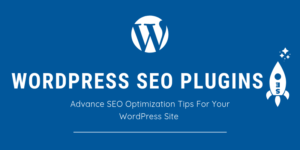Installing an SSL certificate is the most common question asked by the new website creators. How to install the SSL certificate for our domain? I will give you a complete guide for installing the SSL certificate.

Let’s first understand what is SSL certificate and why it’s important and then we will learn about the Installation of SSL Certificate?
An SSL Certificate is nothing but a digital certificate. A padlock system that binds the user’s sensitive data over the website server. It creates a secure connection between the user and the web server.
According to Google, using a SSL Certificate is one of the positive ranking factors in search engines.
Most of the hosting providers now attaching free SSL certificate with their hosting. when its come to installing an SSL certificate, you can use both paid or free certificate. Hosting providers like Bluehost, Resellerclub, Hostgator are providing free SSL for your domain.
Is it essential for a website?
Now you are asking yourself do I really need to install an SSL for my site? Well, the answer is simply yes. If you have a website then you must get the SSL certificate first. No matter what type of website you’re running but you need to install an SSL certificate. It may be a Blog Site, an e-commerce store, providing services through your site whatever.
Installing SSL Certificate is important because the information you send on the Internet, passed from computer to computer to get to the destination server. Any computer between you and the server can see user’s sensitive information if it is not encrypted. with an installed SSL certificate, you can actually encrypt the data and make it secure.
How to Install SSL Certificate to your Website?
Installing SSL Certificate is much easier if you run the auto SSL Certificate service.
First of all, there are different types of SSL certificates to install. you can choose as per your need.
Moreover, For information based site like a blog, you can go and install with the hosting provided free installation of the SSL certificates.
But, when you are running an e-commerce platform or transaction based site, you must consider using an Extended Validation or Organization Validation certificate.
Most of the hosting providers grant access to Cpanel and mostly, the process is the same for all. In case you are on WordPress hosting then you may have the process a bit different from others. I will also explain the process for WordPress hosting.
I am giving the idea so that you can get your job done seamlessly.
For Cpanel Users
First, you need to login to your hosting account then go to your order section. Select your hosting service> Go to Cpanel section. You are now in the cpanel section. Navigate to the Security section or try finding security in the search box.
Once you are on the security section choose SSL/TLS Status option.

Now choose the Run AutoSSL.You will get a prompt when auto SSL run will be completed.

After that, go back to Security section and now choose SSL/TLSoption again.

Finally, head to Install and Manage SSL for your site (HTTPS) option.

Scroll down the page to the last. Here is an option Install SSL Certificate. Click on Install SSL Certificate. Once you clicked the certificate will be installed to the file directory. You are all set to go with your https service.

For WordPress Hosting Users
For WordPress hosting users you must log in to your Hosting Dashboard and go to My Site.
After that, go to the Security Section. You will see a toggle option to set Free Install SSL For your site.
Now toggle the button to activate certificate. It will take some time, probably an hour to active SSL for your site. You will get a confirmation mail from your Hosting about the activation. Now you have successfully installed SSL certificate to your website.
You can also verify your SSL validity through SSL Checker.
After activating the SSL certificate, the next step is to force everything to load on HTTPS & also ensure that the HTTP to HTTPS migration is search engine friendly.
There is a plugin named Really Simple SSL Plugin which helps to migrate your traffic from HTTP to HTTPS.
You can also check other essential plugins for WordPress.
Conclusion
If your website doesn’t collect sensitive data, like credit cards or social security numbers, you may not have needed an SSL certificate. However, with the new browser notices, it’s now important to ensure every website has an SSL certificate and is loaded via HTTPS. In my